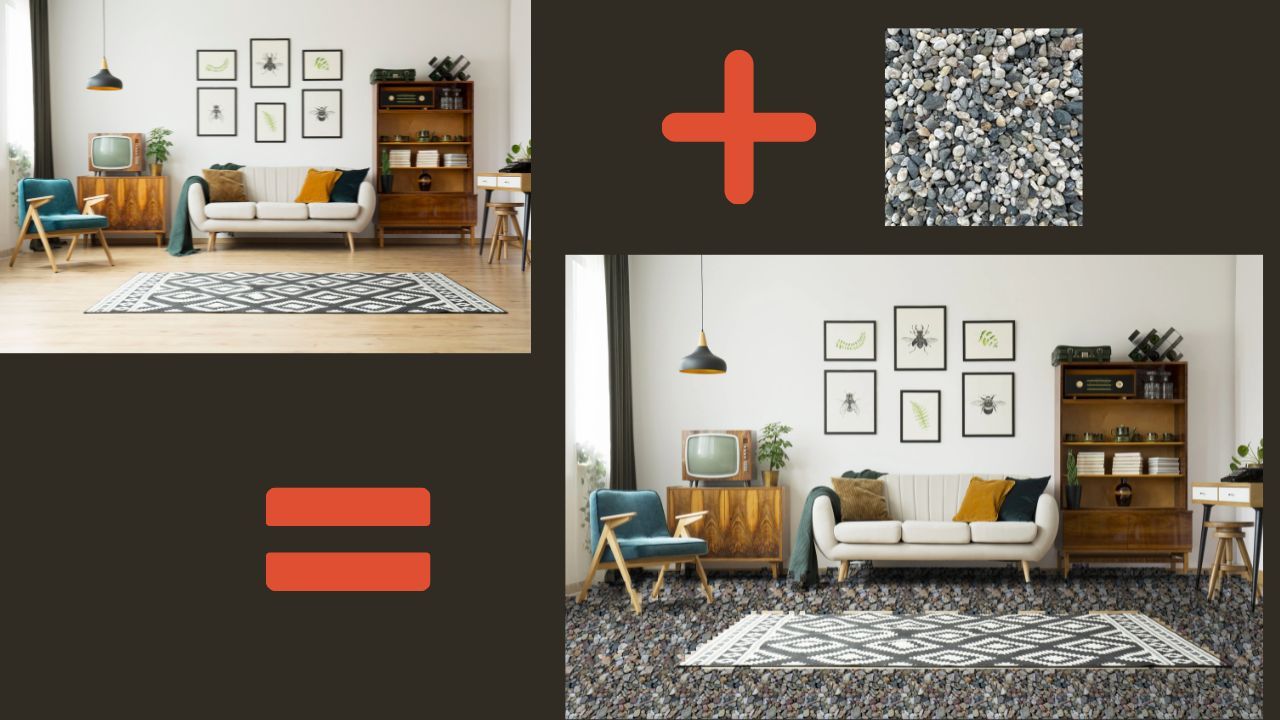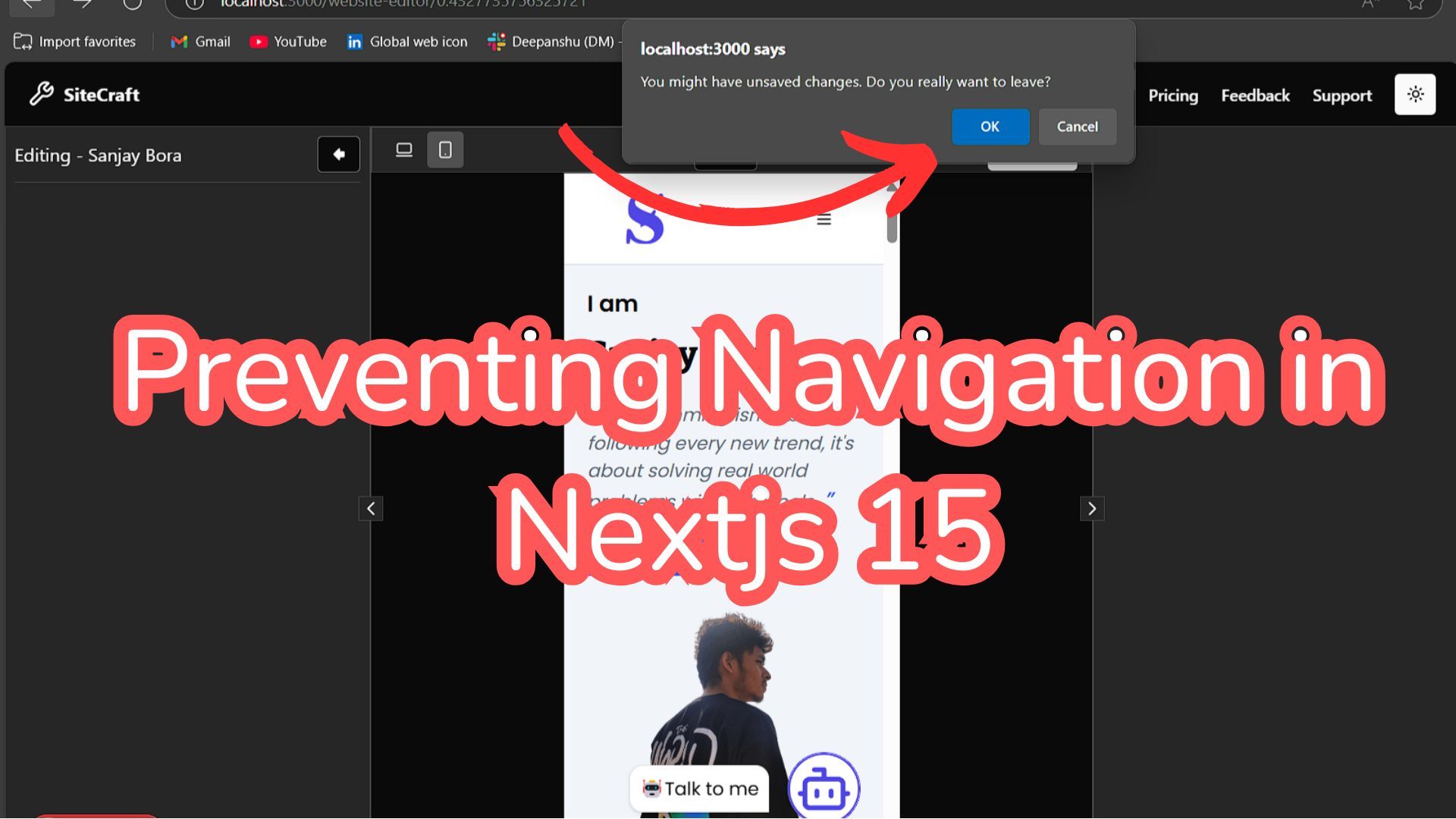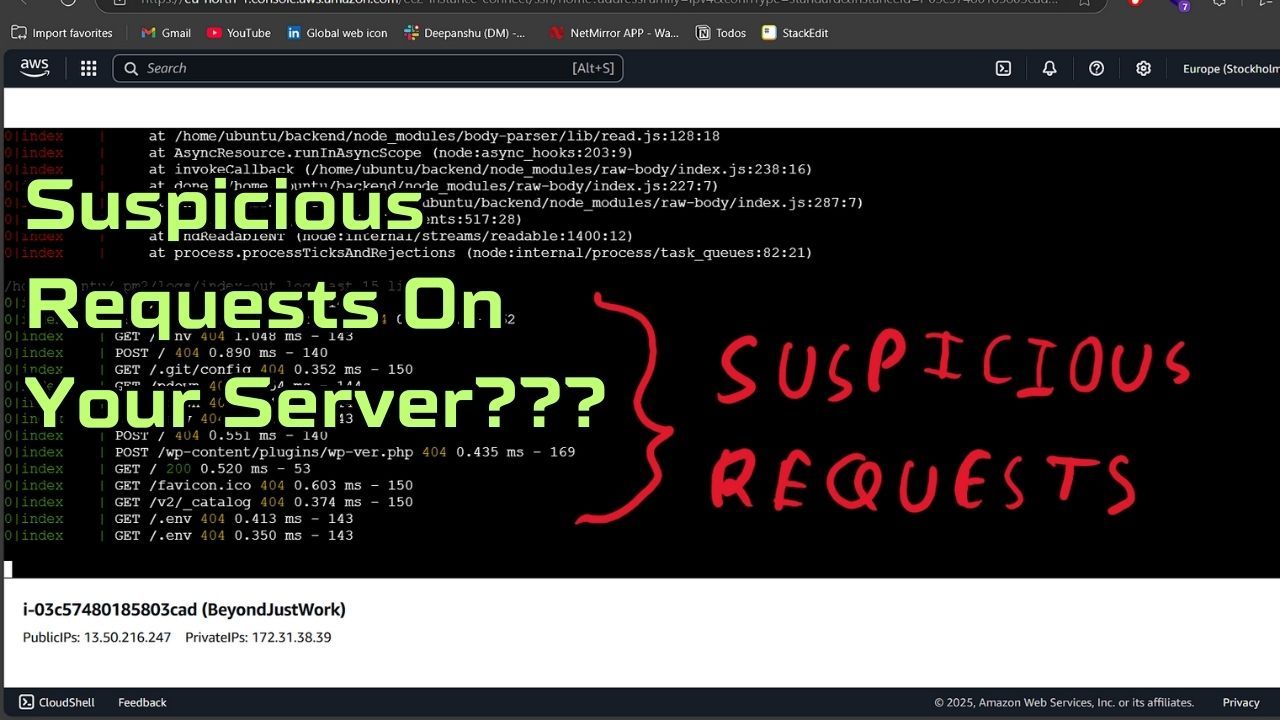Lazy Loading in Next.js: Enhancing Your Web App's Performance
Lazy loading is a powerful technique to improve the performance of web applications by loading only the necessary parts of the application when they are needed. Nextjs, a popular React framework, supports lazy loading out of the box, making it easy to implement in your projects. This blog post will guide you through the process of using lazy loading in Next js, complete with code examples.
What is Lazy Loading?
Lazy loading is a design pattern that delays the loading of resources until they are actually needed. This can significantly improve the initial load time of your application, as it reduces the amount of data that needs to be downloaded and parsed by the browser.
Why Use Lazy Loading in Next.js?
Improved Performance: By loading components only when they are needed, you can reduce the initial load time of your application.
Better User Experience: Users will experience faster load times and smoother interactions.
Efficient Resource Utilization: Resources are used more efficiently as only the necessary parts of the application are loaded.
Getting Started with Lazy Loading in Next.js
Next.js provides built-in support for lazy loading using React's React.lazy and Suspense. Let's go through an example to understand how to implement lazy loading in a Next.js application.
Step-by-Step Implementation
Step 1: Create a New Next.js Application
First, create a new Next.js application if you don't already have one:
npx create-next-app nextjs-lazy-loading
cd nextjs-lazy-loading
Step 2: Create Components
Next, create a few components that we will load lazily. For this example, let's create two components: HeavyComponent.js and LightComponent.js.
// components/HeavyComponent.js:
import React from 'react';
const HeavyComponent = () => {
return (
<div>
<h1>This is a heavy component!</h1>
</div>
);
};
export default HeavyComponent;
// components/LightComponent.js:
import React from 'react';
const LightComponent = () => {
return (
<div>
<h1>This is a light component!</h1>
</div>
);
};
export default LightComponent;
Step 3: Implement Lazy Loading
Now, let's use React.lazy and Suspense to lazily load these components.
// pages/index.js
import React, { Suspense } from 'react';
const HeavyComponent = React.lazy(() => import('../components/HeavyComponent'));
const LightComponent = React.lazy(() => import('../components/LightComponent'));
const HomePage = () => {
return (
<div>
<h1>Next.js Lazy Loading Example</h1>
<Suspense fallback={<div>Loading light component...</div>}>
<LightComponent />
</Suspense>
<Suspense fallback={<div>Loading heavy component...</div>}>
<HeavyComponent />
</Suspense>
</div>
);
};
export default HomePage;In the code above, we are using React.lazy to load the HeavyComponent and LightComponent only when they are needed. The Suspense component is used to show a fallback UI while the component is being loaded.
Step 4: Optimize Further with Dynamic Imports
Next.js also supports dynamic imports which can be used to lazily load components. This is similar to React.lazy, but it provides more control and flexibility.
// pages/index.js (with dynamic imports)
import dynamic from 'next/dynamic';
const HeavyComponent = dynamic(() => import('../components/HeavyComponent'), {
loading: () => <p>Loading heavy component...</p>,
});
const LightComponent = dynamic(() => import('../components/LightComponent'), {
loading: () => <p>Loading light component
...</p>,
});
const HomePage = () => {
return (
<div>
<h1>Next.js Lazy Loading Example with Dynamic Imports</h1>
<LightComponent />
<HeavyComponent />
</div>
);
};
export default HomePage;
In this version, we use Next.js's dynamic function to load the components lazily. The loading property allows us to specify a custom loading component or message to be displayed while the actual component is being loaded.
Benefits of Using Dynamic Imports
Flexibility: Allows for more control over how components are loaded and displayed.
Custom Loading Indicators: You can specify different loading indicators for different components.
Additional Tips for Lazy Loading
Chunk Splitting: Next.js automatically splits your code into smaller chunks. Lazy loading helps in further splitting these chunks to ensure only the necessary code is loaded.
Prefetching: Next.js supports prefetching of dynamic imports, which can be used to load components in the background when they are likely to be needed soon. You can enable prefetching by using the prefetch property in dynamic.
Error Boundaries: Use error boundaries to catch any errors that occur during the loading of components. This ensures that your application remains stable and provides a better user experience.
Example with Error Boundaries:
// components/ErrorBoundary.js:
import React, { Component } from 'react';
class ErrorBoundary extends Component {
constructor(props) {
super(props);
this.state = { hasError: false };
}
static getDerivedStateFromError(error) {
return { hasError: true };
}
componentDidCatch(error, errorInfo) {
console.error("Error occurred in a component: ", error, errorInfo);
}
render() {
if (this.state.hasError) {
return <h1>Something went wrong.</h1>;
}
return this.props.children;
}
}
export default ErrorBoundary;
// pages/index.js (with Error Boundaries):
import dynamic from 'next/dynamic';
import ErrorBoundary from '../components/ErrorBoundary';
const HeavyComponent = dynamic(() => import('../components/HeavyComponent'), {
loading: () => <p>Loading heavy component...</p>,
});
const LightComponent = dynamic(() => import('../components/LightComponent'), {
loading: () => <p>Loading light component...</p>,
});
const HomePage = () => {
return (
<ErrorBoundary>
<div>
<h1>Next.js Lazy Loading Example with Dynamic Imports and Error Boundaries</h1>
<LightComponent />
<HeavyComponent />
</div>
</ErrorBoundary>
);
};
export default HomePage;
Conclusion
Lazy loading is an essential technique to optimize the performance of your Next.js applications. By using React.lazy, Suspense, and Next.js's dynamic imports, you can load components only when they are needed, resulting in faster load times and a better user experience. Additionally, incorporating error boundaries ensures that your application remains robust even when there are issues with loading components.
By following the steps and tips outlined in this blog, you can effectively implement lazy loading in your Next.js projects and reap the benefits of improved performance and user satisfaction. Happy coding!